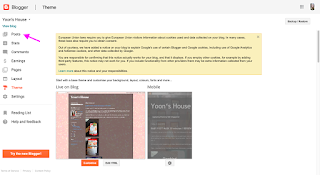I am not a Pro but I can teach you. :P
I am going to use my own blog post as an illustration.
Firstly, Log In to your Google/Gmail account at Blogger.com.
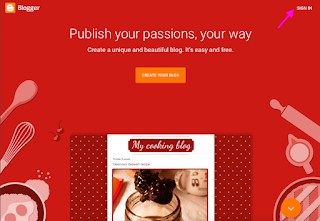 |
| Example of website. The screen image may differ from time to time. |
As per the image below, ensure that you know which blog page/title that you wish to edit (2).
For me, this will be the page that I'm going to edit because of the highlighted white background. Then, you must click on Design (1) to move to the next page.
 |
| Example of a blog page. Your blog's page may differ as there are multiple layouts available in the settings. |
Next, select Posts on your left-hand side.
Now, you can choose the post under Posts (All, Draft or Published).
In my case, I previously published the post, so I will select under Published.
Select Edit for the post that you wish to remove the highlighted background color.
On the next page, you will see your post. For my situation, I have a problem
with the highlighted white background. So, I need to remove them.
1. Select HTML (3).
2. For Macbook user, press Command+F to find white(the highlight color) (1)
For Microsoft/other user, press Ctrl+F to find white(the highlight color) (1)
You will now see all the highlighted white words on your screen.
Any white word appears before Background color: ; White (2) must be deleted.
If there are many, do it for all so the highlighted background color can be eliminated.
After all the 'white' word has been deleted. You can now see the page as follows.
You may now click on Update.
 |
| The pink boxes are for your reference. It will not appear in your page. |
Go back to the page and all the highlighted white (for my case,yours may be black, blue, yellow,etc) background should be cleared.
I hope it helps!!!
LIKES if you like my review!!! :)
If you are only able to learn by watching a video, please view the link below.